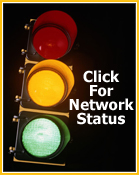Web Hosting FAQs: Uploading / Publishing Your Web Site
1. What is FTP and how do I use it?
FTP stands for File Transfer Protocol. FTP client software allows you to transfer files between your hard drive and a remote server. For instance, you could put your personal home page up on the Web by transferring files from your hard drive to a Web server or other Internet accessible computer.
Where can I download an FTP client?
Listed below are some popular FTP clients for both Windows and MAC as well as the URLs you'll need to download them.
WINDOWS FTP PROGRAMS:
WS_FTP LE by Ipswitch Software - www.ipswitch.com/products/WS_FTP
Cute FTP by GlobalScape, Inc. - www.globalscape.com
MACINTOSH FTP PROGRAMS:
Fetch by Fetch Softworks - www.fetchsoftworks.com
What are the FTP settings I need to use to connect to my account?
To access your account by FTP, use the following information:
Hostname: ftp.simplenet.com
Login/Username: (your Login used to access your hosting account)
Password: (the password you have set for your user in your control panel)
This information can also be accessed by clicking the "FTP/User Info" link in your control panel.
When I'm trying to connect to my account using FTP, the system doesn't respond for some time and then logs out with an error. What is going on?
Use FTP active mode (disable passive). This option can usually be found in the configuration or preferences section of your FTP client.
How come my virtual FTP users can browse my root directory?
Your virtual FTP users can have access to more than one virtual FTP directory, so you need to allow them to enter the root dir. You can use FTP subaccounts to restrict their access to only one directory.
Why can't anonymous FTP users don't see the content of my directory?
Anonymous FTP users can't enter your root directory. They can enter only the directory you dedicated for anonymous ftp users.
2. What is Webshell and how do I use it?
WebShell is a web based application that acts as an FTP agent, file organizer, a rich text editor, and utility for password protecting directories. To access the WebShell application you will need to do the folloing:
- Log into your Control Panel at: https://cp.ssl.simplenet.com/
- Click the "WebShell" icon in the quick access section of your Control Panel.
The online file browser shows the zips as compressed files and offers to decompress them, but fails to do it. Why is this?
WebShell can decompress only those files that are located inside the /usr/local/bin directory. If it's not there, just create a link.